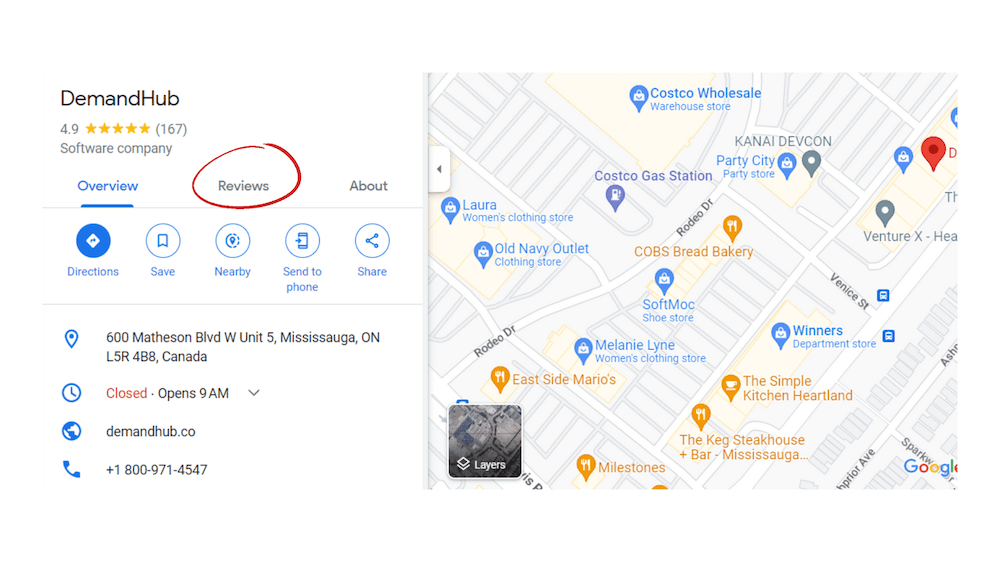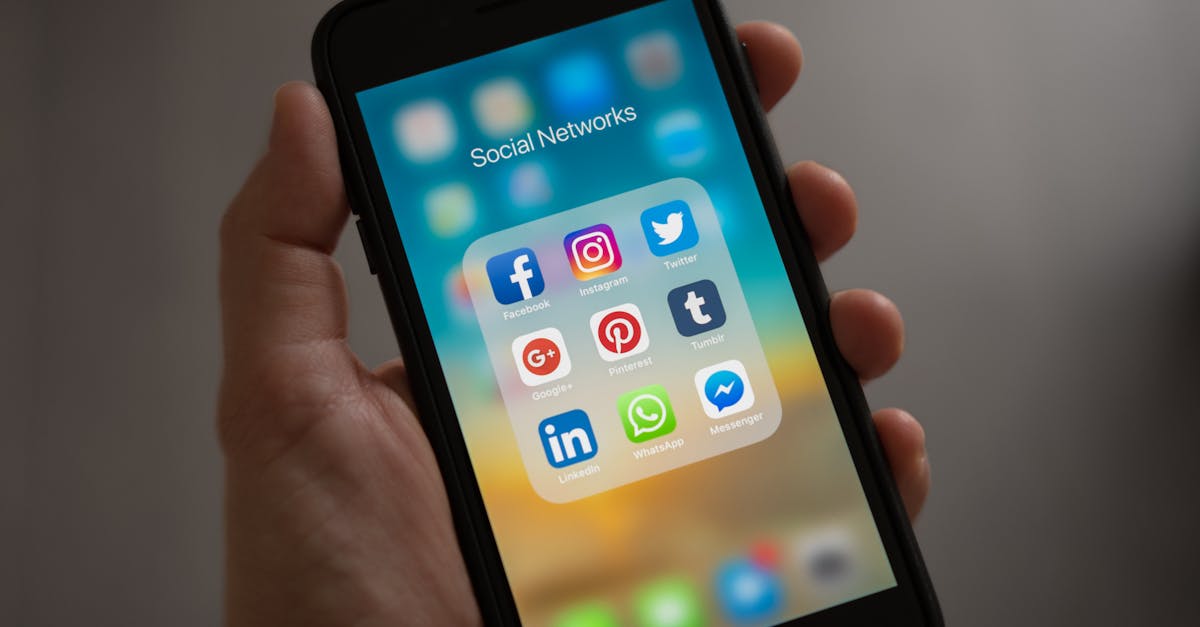As a Canadian business owner, you understand how crucial Google reviews are. They influence potential customers, impact your local search ranking, and provide valuable insights into your operations. But amidst the daily demands of running your business, a fundamental question often arises: “Where do I actually go to see my Google reviews?” Knowing how to easily find and view all the feedback being left about your business is the essential first step towards effective management.
Keeping Track of Your Online Feedback
Keeping track isn’t just about satisfying curiosity; it’s about staying informed so you can respond promptly, address concerns, appreciate positive feedback, and monitor your online reputation effectively. If you’ve ever wondered how to quickly check your latest ratings or read detailed comments, you’re in the right place.
This guide provides simple, step-by-step methods specifically for business owners in Canada to access and monitor their Google Business Profile reviews using Google’s own tools. We’ll cover the quickest ways to see your feedback directly within Google Search and Maps.
This practical guide focuses specifically on locating your reviews. For comprehensive strategies on responding, generating more reviews, and handling problematic ones, please refer to our Ultimate Guide to Google Reviews for Business.
Method 1: Using Google Search (The Quickest Way)
Often, the fastest and most direct way to view your Google reviews as a business owner is right within the Google Search results page itself. Google has integrated many Google Business Profile management features directly into Search, making quick checks very convenient.
Prerequisite:
- You must be logged into the Google account that is associated with managing your Google Business Profile. If you use a different account, you won’t see the management options.
Steps:
- Open Google Search: Go to google.ca or the main Google search page in your browser.
- Perform a Specific Search: Type one of the following into the search bar:
- my business
- Your exact business name (as it appears on your Google Business Profile)
- Locate Your Business Profile Panel: Because you’re logged into the managing account, Google will recognize you. You should see a special panel or set of results appear, usually at the top or side of the page, showing your business information along with management buttons like “Edit profile,” “Promote,” and crucially, “Reviews” or “Read reviews.”
- Click on “Reviews”: Click the button or link explicitly labeled “Reviews” or “Read reviews” within this management panel.
- View Your Reviews: This will typically open an interface directly within the search results page (or sometimes a pop-up window) displaying your recent reviews. From here, you can usually read comments, see star ratings, and often access options to reply or report.
Benefits of this Method:
- Speed: It’s extremely fast – just a quick search away.
- Convenience: No need to navigate to a separate website or app for basic viewing and responding. It integrates review checking into your regular web browsing.
This Google Search method is ideal for quick daily or frequent checks to see recent feedback and manage my Google reviews efficiently.
Method 2: Using Google Maps (App or Website).
Another convenient way to find your Google reviews and manage your profile is through Google Maps, which many business owners use regularly anyway. Similar to Google Search, management features are integrated, allowing you to view feedback within the Maps interface.
Prerequisite:
- As with the Search method, you must be logged into the Google account associated with your Google Business Profile.
Steps (Using the Google Maps Mobile App):
(Screenshots for the app interface would be beneficial here.)
- Open the Google Maps App: Launch the app on your smartphone or tablet.
- Access Your Profile Menu: Tap on your profile picture or initial, usually located in the top right corner of the search bar area.
- Select “Your Business Profiles”: From the menu that appears, tap on this option.
- Choose Your Business: If you manage multiple business profiles, select the specific one you want to check reviews for.
- Navigate to Reviews: Within the business profile management screen that opens in the app, look for a “Reviews” tab or section. Tapping this will display your list of reviews, allowing you to read them and typically access options to reply.
Steps (Using the Google Maps Desktop Website):
- Go to Google Maps: Open google.ca/maps or google.com/maps in your web browser.
- Search for Your Business: Type your exact business name into the search bar.
- Click Your Listing: Select your business from the search results that appear (usually on the left panel or directly on the map).
- Find the Reviews Section: In the information panel for your business (typically on the left side), scroll down until you see the summary of your star rating and review count.
- Click to View/Manage: Click on the review summary (e.g., the text saying “XX reviews”). This will usually either display the full list of reviews directly in the panel or provide links like “Read reviews” or sometimes “Manage reviews,” which might then link you back to the management interface now primarily found within Google Search. Google is constantly refining this interface, but Maps remains a key entry point.
Benefits of this Method:
- Integrated Management: Allows you to check reviews while also easily accessing other profile management tasks within Maps (like updating hours, photos, or address).
- Familiar Interface: Many users are already comfortable navigating Google Maps.
Using Google Maps provides another straightforward route to view my Google reviews and stay on top of customer feedback, especially if you frequently use Maps for other business purposes.
Method 3: Using the Google Business Profile Manager (Legacy Interface – Mention Briefly)
For business owners who have managed their profile for a longer time, you might be familiar with the dedicated Google Business Profile Manager website, previously found at business.google.com. While this used to be the central dashboard for all management tasks, including viewing reviews, Google has been actively transitioning these features directly into the Google Search and Google Maps interfaces, as described in Methods 1 and 2.
What You Need to Know:
- Transitioning Functionality: While the business.google.com dashboard may still exist, much of the functionality, especially for single-location businesses, is being migrated. When you try to access certain features like review management through the old dashboard, you will likely be redirected to the newer interfaces within Google Search or Maps.
- Focus on Search & Maps: For the most up-to-date and streamlined experience for finding and managing Google Business Profile reviews, Google now recommends primarily using the methods integrated directly into Search and Maps (Methods 1 and 2). These interfaces receive the latest updates and represent the current standard workflow.
- Multi-Location Businesses: Businesses managing a large number of locations might still utilize some features of the legacy dashboard or specific bulk management tools, but for day-to-day review checking for individual profiles, Search and Maps are the preferred routes.
Therefore, while you might have used the dedicated Business Profile Manager website in the past to check Google reviews, be prepared to be guided towards the Search and Maps interfaces now, as these are the primary tools Google supports for this purpose moving forward.
What You Can Do Once You Find Your Reviews
Locating your Google reviews using the methods described is just the first step. The real value comes from what you do with that information. Once you’ve accessed your reviews list via Google Search or Maps, you typically have several options available directly within the management interface:
Read the Feedback
- Most importantly, you can read the full text of each review to understand the customer’s comments, compliments, or concerns. Don’t just focus on the star rating.
Sort and Filter
- The interface usually allows you to sort reviews (e.g., by “Newest,” “Highest rating,” “Lowest rating”) and sometimes filter them. This helps you prioritize responses or quickly find specific types of feedback.
Respond Directly
- This is a core function of Google review management. You’ll see an option to “Reply” beneath each review. Clicking this allows you to type and publish your public response directly.
- (Refer back to Section IV of our Ultimate Guide or our post on Responding When Removal Fails for detailed strategies on crafting effective replies).
Report Policy Violations
- If you encounter a review that you believe violates Google’s content policies (spam, hate speech, fake, etc.), you can flag it for removal. Look for the three dots (⋮) or a flag icon next to the review to access the “Report review” option.
- (Refer back to our guides on How to Remove a Google Review and Spotting Fake Google Reviews for detailed procedures and policy information).
Analyze for Insights
- While reading, mentally (or physically) note recurring themes or specific feedback points. Use this information to identify areas where your business excels or needs improvement.
- (Refer back to Section IX of our Ultimate Guide for more on leveraging review insights).
Finding my Google reviews is the gateway to actively managing your online reputation. The interfaces provided by Google Search and Maps give you the tools to engage with customers, address issues, and maintain a healthy online presence.
Checking Reviews as a Customer Would
While the management interfaces in Google Search and Maps are essential for responding and reporting, it’s also useful to occasionally check Google reviews exactly as a potential customer would see them. This helps you understand their first impression and the public view of your profile.
Here’s how to easily see the public perspective:
Use a Different Browser Profile or Incognito Mode:
- The simplest way is to open a new “Incognito” or “Private” browsing window in your web browser. This ensures you are not logged into your Google Business Profile managing account.
- Alternatively, use a different browser where you aren’t logged into that specific Google account.
Search for Your Business on Google:
- Go to google.ca (or your local Google domain) in the incognito/private window.
- Search for your exact business name.
- Observe the Knowledge Panel or Business Profile information that appears (usually on the right side on desktop, prominently on mobile). Note the average star rating, review count, and any review snippets shown.
Search for Your Business on Google Maps:
- Go to Google Maps (google.ca/maps or the app, ensuring you’re not logged in as the manager).
- Search for your exact business name.
- Click on your business listing.
- Scroll down to the “Reviews” section. This is how the general public sees your reviews list, including the default sorting order (often by “Most relevant”).
Why Do This?
- See the First Impression: Understand what rating, review snippets, and overall review summary potential customers see first.
- Check Default Sorting: See which reviews Google highlights by default (it’s not always purely chronological).
- Verify Information: Double-check that all public-facing information related to reviews appears correctly.
Regularly viewing your profile from this public perspective helps ensure you understand how potential customers perceive your business reputation based on your Google reviews.
Stay Informed, Stay Engaged
Knowing how to quickly and easily find your Google reviews is fundamental to managing your online reputation effectively. Whether you prefer the direct integration within Google Search or the familiar interface of Google Maps, regularly checking my Google reviews should be a routine part of your business operations in Canada.
Staying informed allows you to celebrate positive feedback, promptly address concerns raised in negative reviews, report policy violations, and gain valuable insights directly from your customers. This consistent engagement is key to building trust, improving your services, and maintaining a strong, positive online presence. Don’t let your customer feedback sit unseen – make monitoring a priority.
Finding your reviews is the first essential step. But what about managing them efficiently without constantly checking multiple places?
Keeping track manually can become time-consuming, and it’s easy to miss important feedback. Our AI tool, Reputation Lens, simplifies everything by bringing all your Google reviews (and reviews from other sites, if you choose) into one easy-to-use dashboard. Get real-time alerts for new reviews, respond faster, and gain insights without the hassle of constant manual checks.
You Might Also Like:
- Google Reviews for Business: The Ultimate Guide to Getting, Managing & Removing Reviews in Canada
- How to Remove a Google Review in Canada: The Definitive (and Realistic) Guide
- Spotting and Reporting Fake Google Reviews in Canada
- Why Your London, Ontario Restaurant NEEDS Better Food Photography (And How to Get It!)
- How Food Photography Can Boost Your Restaurant’s Social Media Presence
- Social Media Marketing for Small Businesses
- Mastering Content Calendars: A Guide for Small Businesses
- Master Product Photography with Your Smartphone: A Comprehensive Guide
- Small Business Photography Hacks: Create Stunning Product Images on a Budget
- STOP! Why You Should NEVER Pay For Google Reviews (Serious Consequences!)